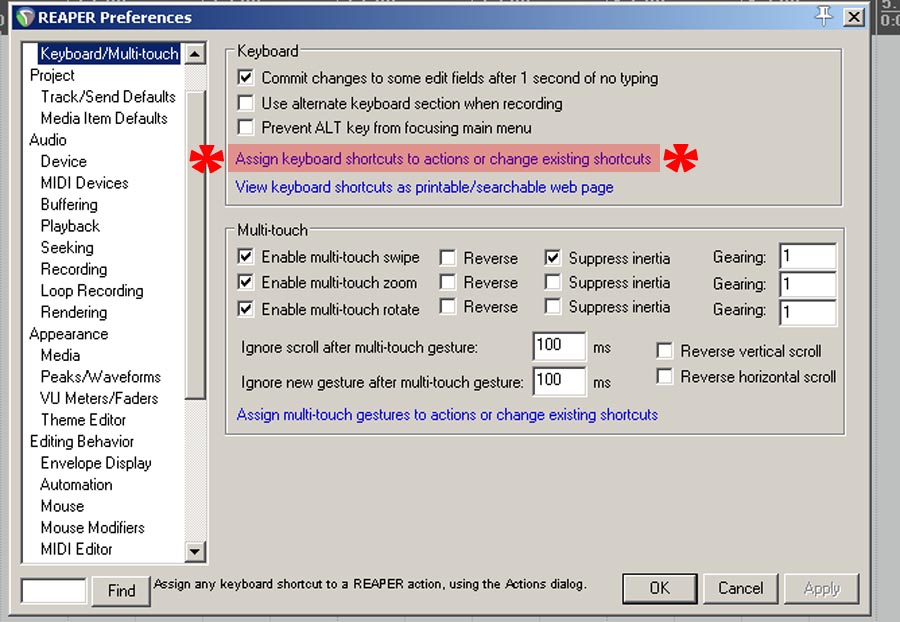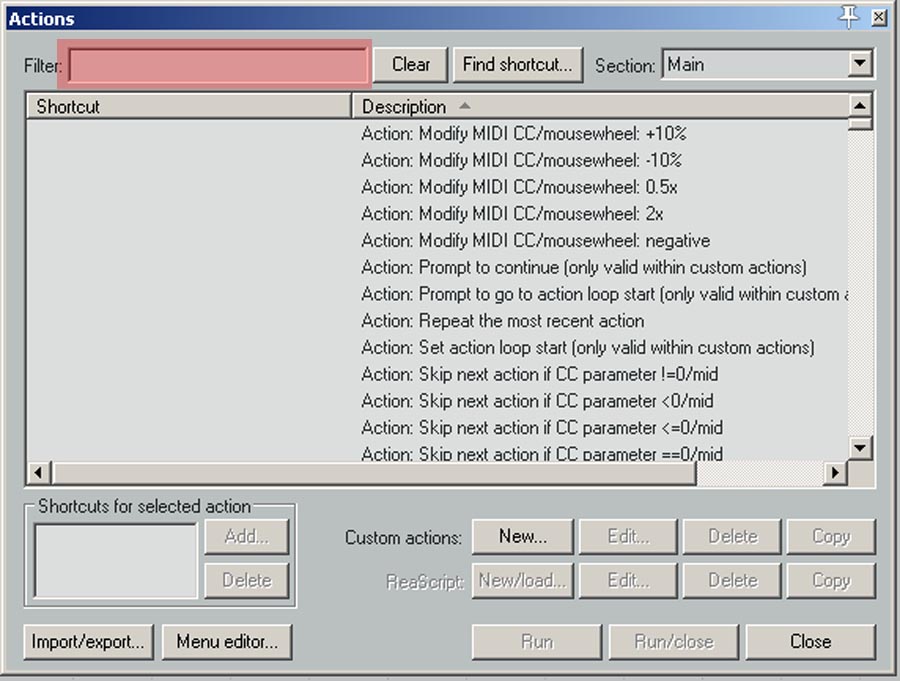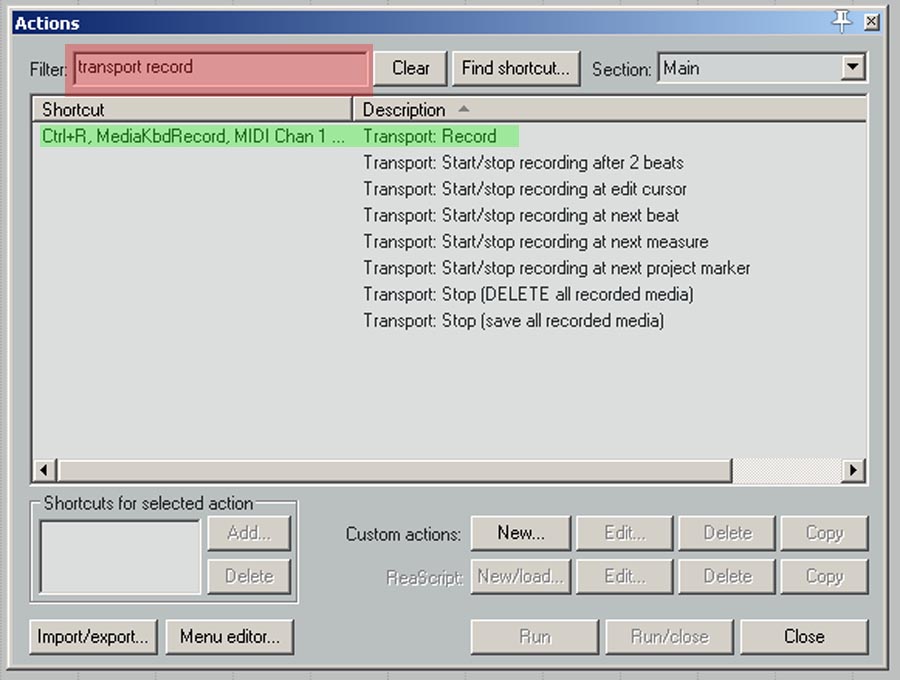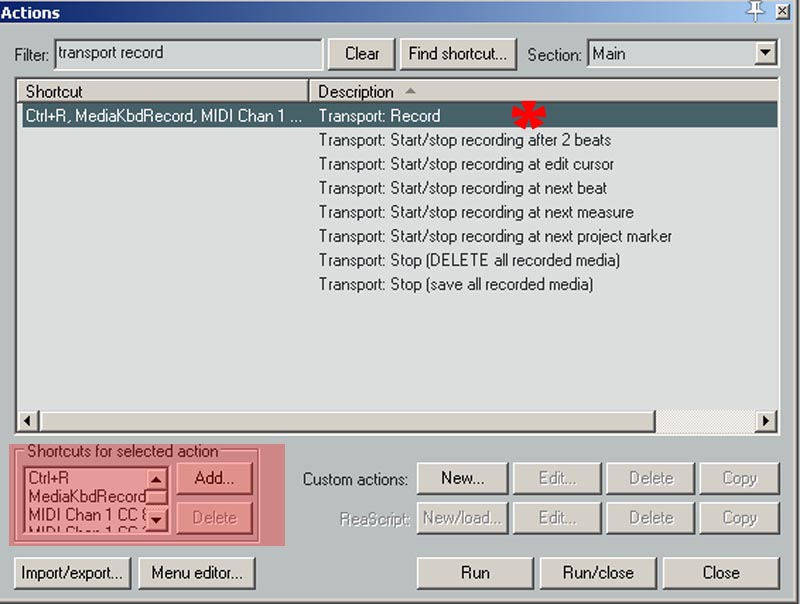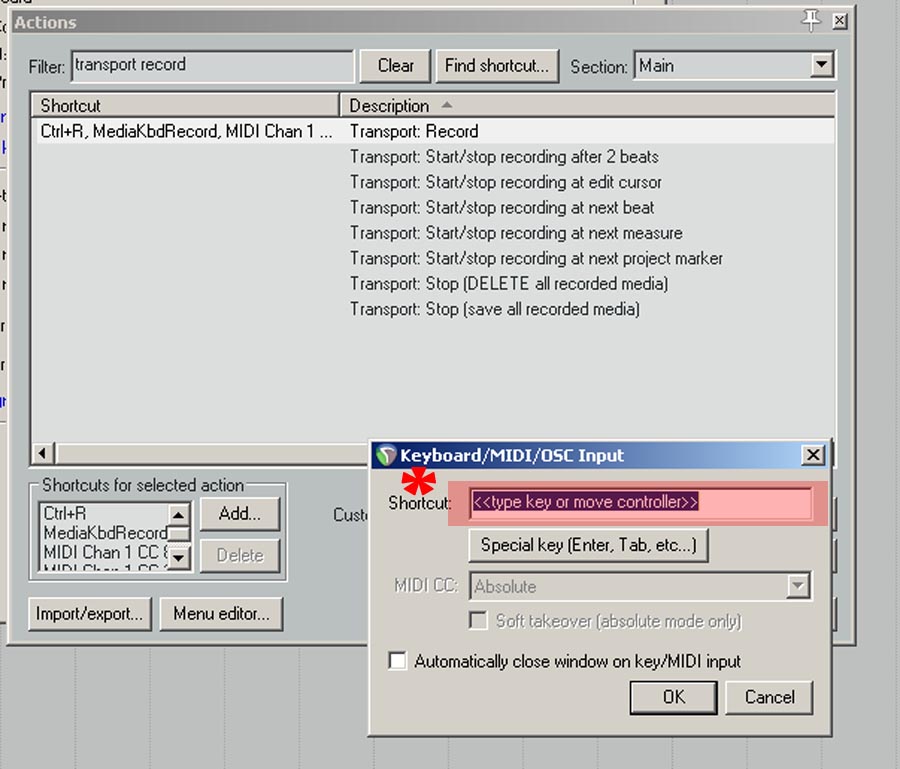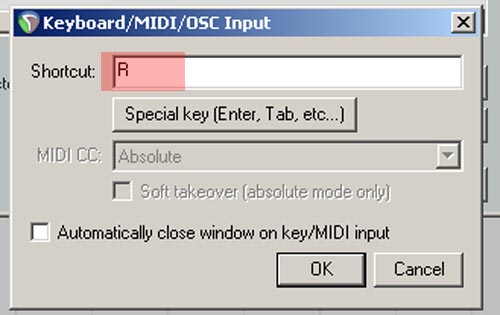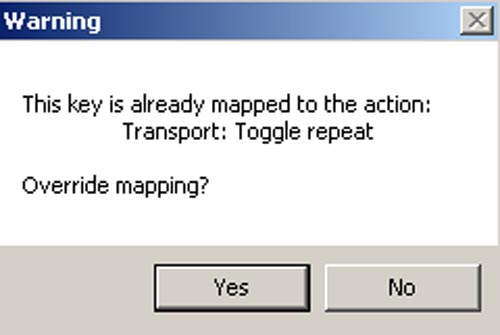A useful tip in using Reaper is to develope keyboard shortcuts to try and eliminate having to use the mouse.
One shortcut I alter is the ‘Record’ shortcut.
As its stands to record you have to either use the mouse and click record or use the shortcut ‘Ctrl + R’
With tasks like record it suits me better to use on key stroke – ie pressing ‘r’ to record.
So with that in mind here is a run through of how to do just that.
In Reaper go to ‘Option’ – ‘Preferences’
The highlighted line in blue is actually a link that you can click to bring up a pop up screen to assign leyboard shortcuts to your preffered actions.
Once you’ve clicked the link you will be presented with the screen below.
In the highlighted part you can enter a search for the action you wish to add or alter a shortcut for.
By typing in transport record I can bring up the action I want – highlighted in green.
Click on the item that you want to assign your shortcut to.
Highlighted area is where the shortcuts are located – by clicking the add button we can create a new shortcut.
Another pop up will appear – the highlighted area is where we can add our new shortcut.
To create a shortcut that makes sense I’m going to use the first letter of the action ‘R’
Now press ‘OK’
If the shortcut you want to use has alreacy been assigned to an action you will get the following warning popup.
Make sure it’s not a shortcut you want to change and press ‘Yes’
You should now have your shortcut set.